CSS Layout - Horizontal & Vertical Align
Center elements
horizontally and vertically
Center Align Elements
To horizontally center a block element (like <div>), use margin: auto;
Setting the width of the element will prevent it from stretching out to the edges of its container.
The element will then take up the specified width, and the remaining space will be split equally between the two margins:
This div element is centered.
Example
.center
{
margin: auto;
width: 50%;
border: 3px solid green;
padding: 10px;
}
Try it Yourself »
Note: Center aligning has no effect if the width property is not set
(or set to 100%).
Center Align Text
To just center the text inside an element, use text-align: center;
This text is centered.
Tip: For more examples on how to align text, see the CSS Text chapter.
Center an Image
To center an image, set left and right margin to auto and make it into a block element:

Example
img
{
display: block;
margin-left: auto;
margin-right: auto;
width: 40%;
}
Try it Yourself »
Left and Right Align - Using position
One method for aligning elements is to use position: absolute;:
In my younger and more vulnerable years my father gave me some advice that I've been turning over in my mind ever since.
Example
.right
{
position: absolute;
right: 0px;
width: 300px;
border: 3px solid #73AD21;
padding: 10px;
}
Try it Yourself »
Note: Absolute positioned elements are removed from the normal flow, and can overlap elements.
Left and Right Align - Using float
Another method for aligning elements is to use the float property:
Example
.right
{
float: right;
width: 300px;
border: 3px solid #73AD21;
padding: 10px;
}
Try it Yourself »
The clearfix Hack
Note: If an element is taller than the element containing it, and it is floated, it will overflow outside of its container. You can use the "clearfix hack" to fix this (see example below).
Without Clearfix

With Clearfix
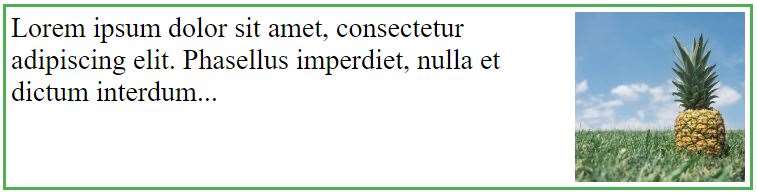
Then we can add the clearfix hack to the containing element to fix this problem:
Center Vertically - Using padding
There are many ways to center an element vertically in CSS. A simple solution is to use top and bottom padding:
I am vertically centered.
To center both vertically and horizontally, use padding and text-align: center:
I am vertically and horizontally centered.
Center Vertically - Using line-height
Another trick is to use the line-height property with a value that is equal
to the height property:
I am vertically and horizontally centered.
Example
.center {
line-height: 200px;
height: 200px;
border: 3px solid green;
text-align: center;
}
/* If the text has multiple lines, add the
following: */
.center p {
line-height: 1.5;
display: inline-block;
vertical-align: middle;
}
Try it Yourself »
Center Vertically - Using position & transform
If padding and line-height
are not options, another solution is to use positioning and the transform property:
I am vertically and horizontally centered.
Example
.center {
height: 200px;
position: relative;
border: 3px solid green;
}
.center p {
margin: 0;
position: absolute;
top: 50%;
left: 50%;
transform: translate(-50%, -50%);
}
Try it Yourself »
Tip: You will learn more about the transform property in our 2D Transforms Chapter.
Center Vertically - Using Flexbox
You can also use flexbox to center things. Just note that flexbox is not supported in IE10 and earlier versions:
Example
.center {
display: flex;
justify-content: center;
align-items: center;
height: 200px;
border: 3px solid
green;
}
Try it Yourself »
Tip: You will learn more about Flexbox in our CSS Flexbox Chapter.


